How to download Facebook videos, facebook Reels on iPhone
How to download Facebook videos on iPhone? FDownload is a Facebook downloader, allow you to download Facebook video, Reels video with the best quality (up to 4K). This tool is easy to use and completely free, check it out now!
FDownload is developed with the aim of helping you download any video on Facebook quickly. Support downloading videos on articles, Livestream videos, videos in fanpage, videos in public/private groups,... are all easily downloaded & saved from Fb in a few simple steps.
Get Facebook video link
Note: To download Facebook video, the first thing you need to do is get the Facebook video link you want to download (Follow the instructions below to get the fastest Facebook video link).
Step 1: Open the Facebook app, navigate to the video you want to download and press the Share button.
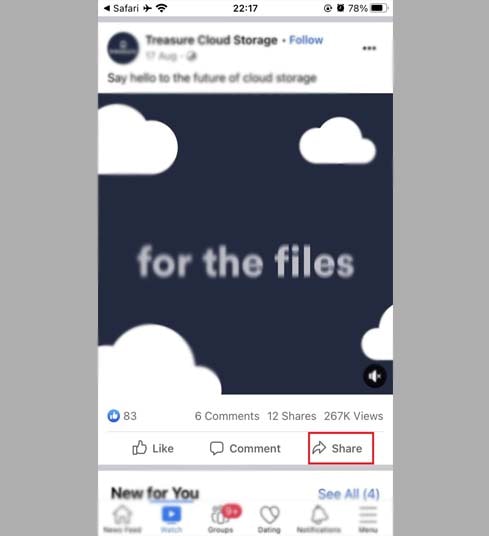
Step 2: Press the Copy Link option to get the Facebook video link.
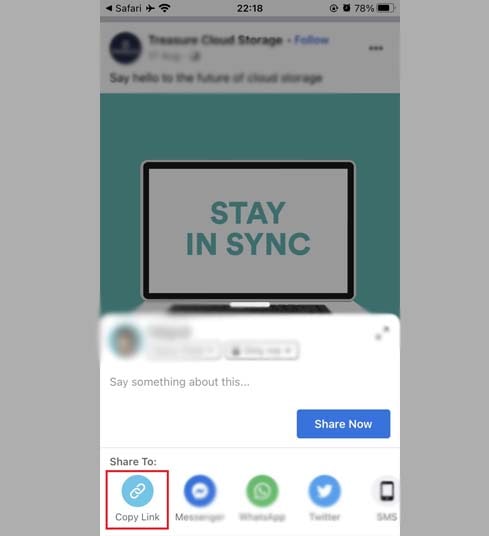
After getting the Facebook video link, you can follow the instructions in one of the two ways below to download the video to your iPhone or iPad.
Method 1: Works with iOS 13+ and iPadOS 13+
From versions iOS 13 and iPadOS 13 and later, Safari has a new feature Download Manager. In this feature you can download files directly through the browser. You can also review the list of files you've downloaded, deleted, and manage them. You can also access your downloaded files through the Files app on iPhone and iPad.
How to download Facebook video using Safari browser:
Step 1: Go to FDownload.app using the Safari browser on your iPhone.
Step 2: Paste the Facebook video link into the input box and press the Download button.
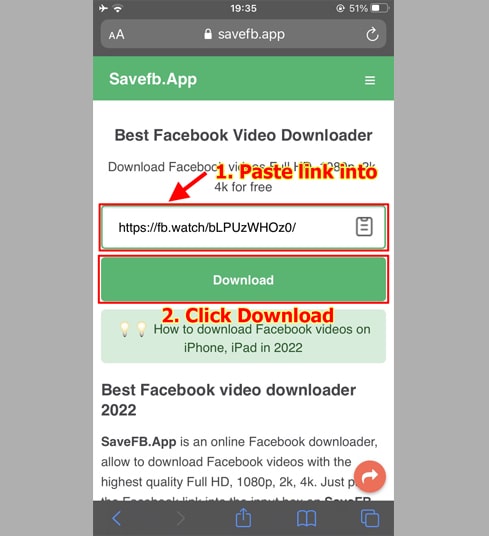
Step 3: Select MP4 or MP3 format, keep pressing the Download or Render button and wait a few seconds for the file to load about your device.
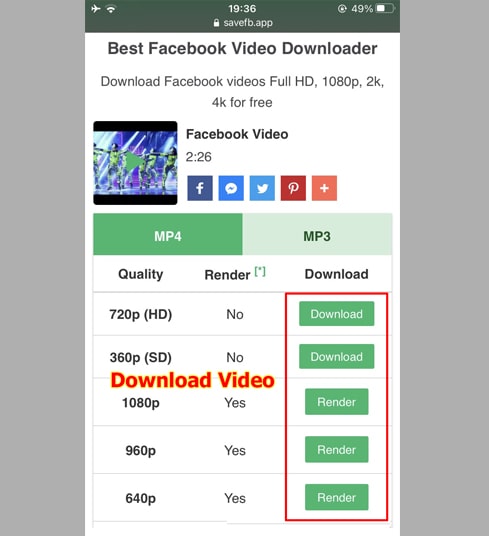
Step 4: Download confirmation message appears, you continue to click Download.
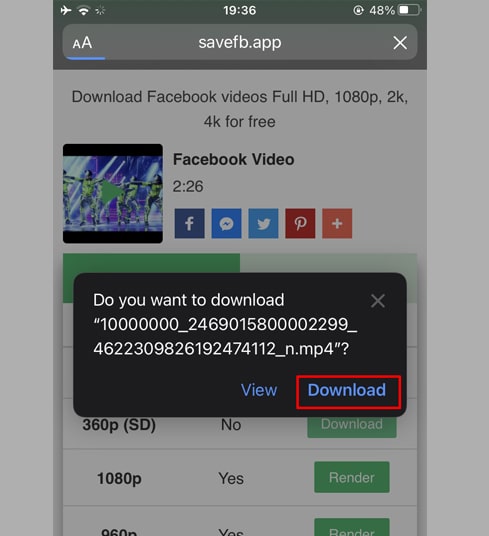
Step 5: You will see a download icon on the top of the browser as shown below, click to see the download progress of the video.
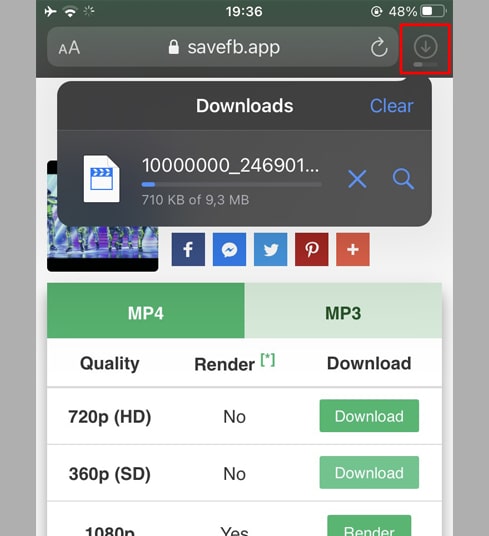
Step 6: Once the video download is complete, continue to open the "Files → Downloads" app on your iPhone. The downloaded video will appear here.
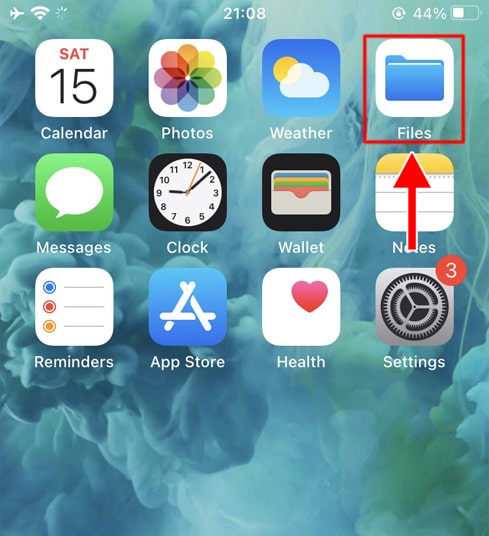
Step 7: Hold your finger on the video, a menu will appear. Click the "Share" button.
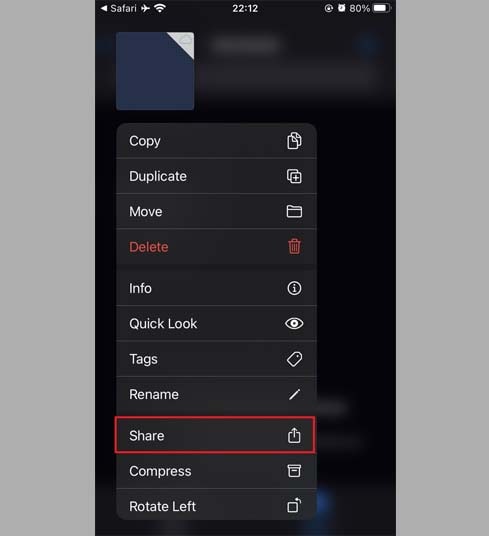
Step 8: Find and click the "Save Video" option.
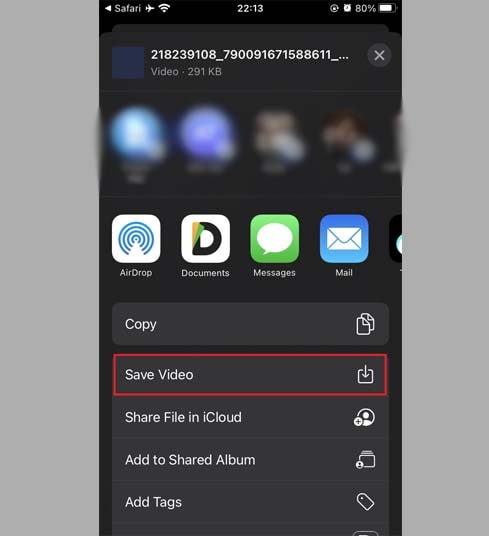
Step 9: Open "Photos" app and enjoy the downloaded video.

Method 2: Use the "Documents by Readdle" app (applies to iOS 12 and below)
This way uses a free file manager app called Documents by Readdle, which should work on most iOS devices.
Step 1: Install and open the "Documents by Readdle" app
- On your iOS device, go to the App Store and search for Documents by Readdle.
- Once the installation is complete, launch Documents by Readdle.
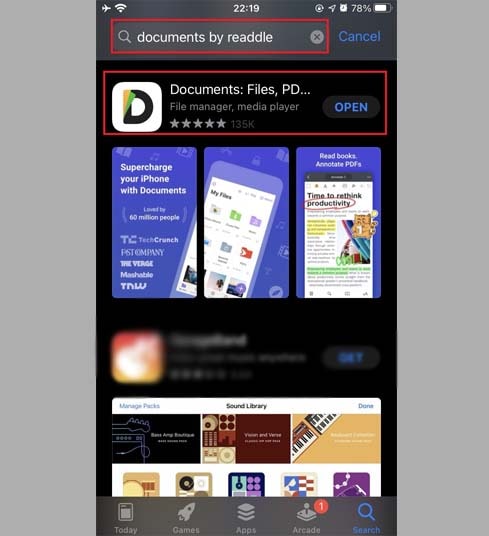
Step 2: Go to FDownload.app on Documents by Readdle app
On the "Documents by Readdle" app, tap the browser icon, which looks like the Safari icon (a little compass, on iPhone it's in the bottom right corner, on iPad it's in the left menu), then the web browser will be displayed.
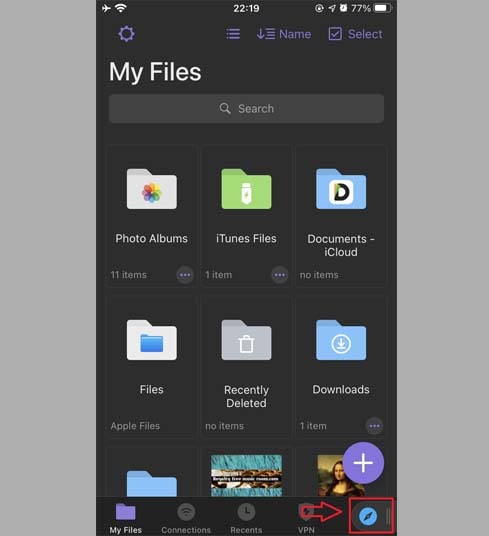
Step 3: Paste the Facebook video link into the input box and press Download.
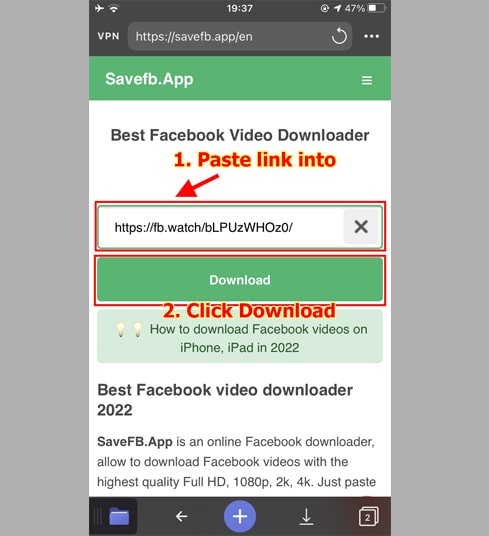
Step 4: Select MP4 or MP3 format, keep pressing the Download or Render button and wait a few seconds for the file to load about your device.
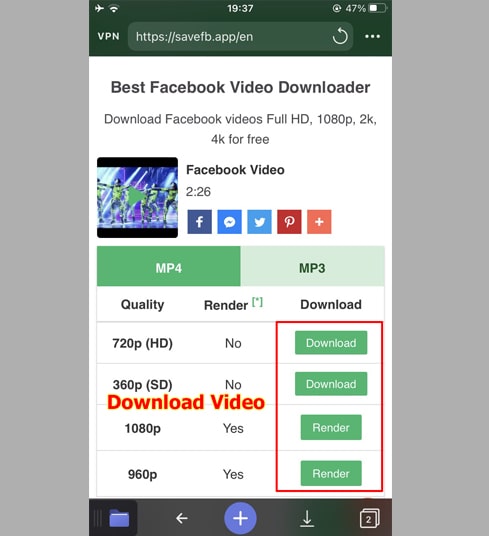
Step 5: You can rename the file then click the "Done" button to finish saving the video.
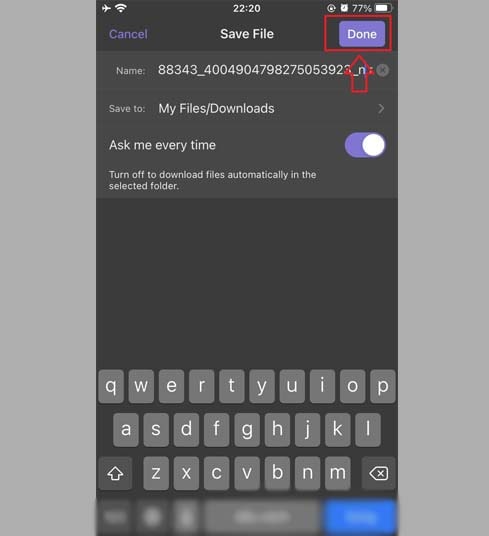
Step 6: Move the downloaded video to the "Photos" folder
- Tap the "My Files" icon in the bottom right corner to see the video download progress.
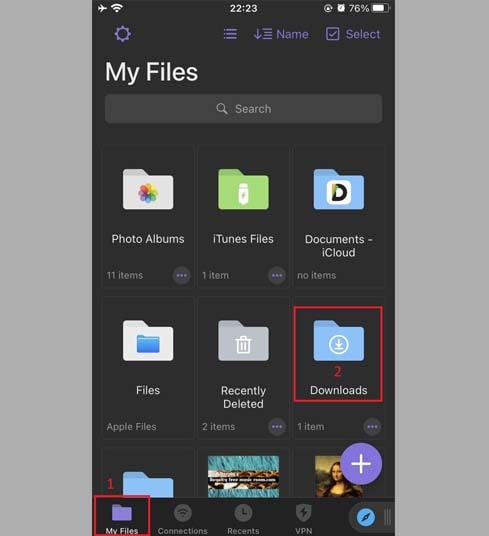
- In the "Downloads" folder, click the three dots icon just below the video, click "Move" → "Photos" to move the video to the "Photos" folder, you can now enjoy videos offline in "Photos" library.
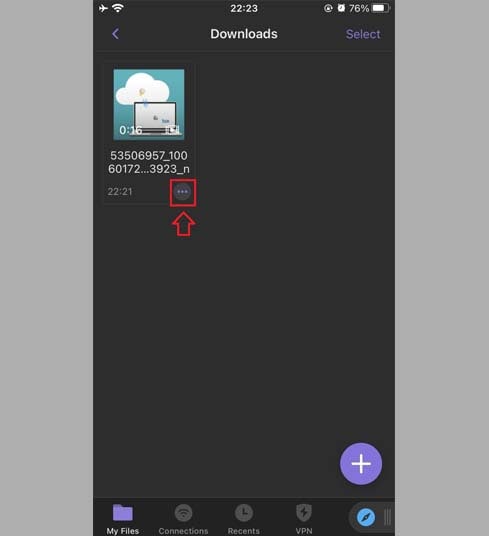
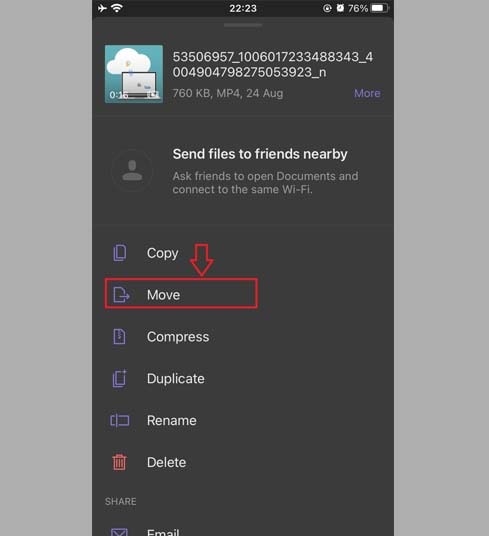
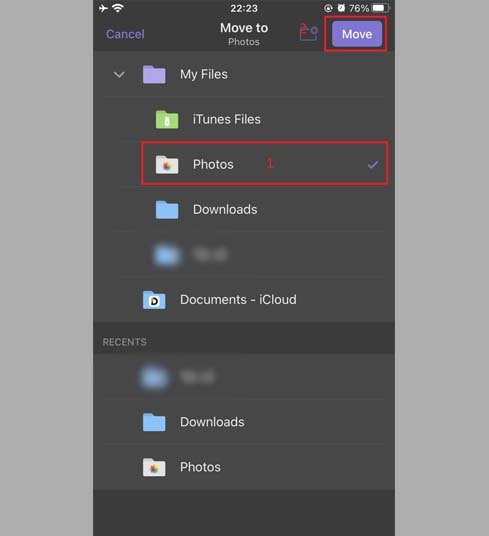
Step 7: Open "Photos" app and enjoy the downloaded video.

Note
- For high-quality (HD) videos, Facebook doesn't allow download videos with audio, so FDownload has to download them separately, then combine the video and audio. It takes some time to process.
- If you get a private video error, use the feature "Download private Facebook videos" and follow the instructions to download any facebook video to your device.
During use, if you encounter an error, please contact us for support: web.fdownload@gmail.com